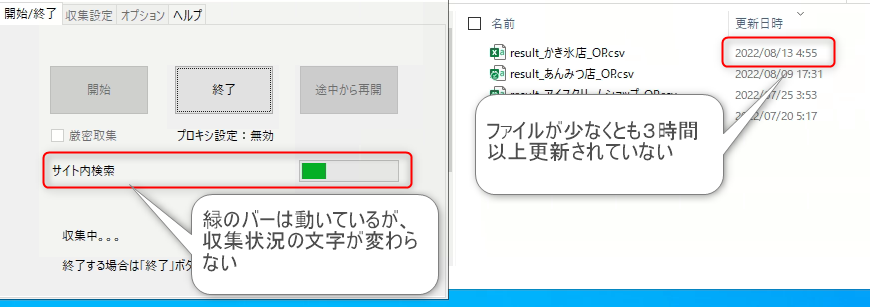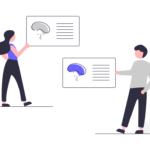- 3時間以上「outフォルダ」にあるファイルが更新されていない場合は、何らかの原因で収集が停止している
- かつ、収集中にも関わらず、アプリの収集状況が更新されていない
このような場合は、何らかの原因で収集が停止している可能性があります。
再起動する
「終了」ボタンを押してアプリを一旦停止し、×ボタンを押してアプリを終了してください。
※終了を押しても1分以上反応がない場合は、×ボタンを押してアプリを終了してください。
※×ボタンを押しても1分以上反応がない場合は、タスクマネージャーからIZANAMI.exeを強制終了してください。
その後、アプリを再起動してください。
改善されない場合は、コンピューターを再起動してください。
CPUの使用率を確認する
タスクマネージャーを開き、CPUの使用率をご確認下さい。常時100%になっていると正常に動作しないことがあります。
セキュリティソフトの設定でIZANAMIを許可する
セキュリティソフトがIZANAMIをウイルスと誤検出することがあります。IZANAMI.exeを例外として許可してください
ファイヤーウォールの設定を確認する
ファイヤーウォールがIZANAMIを誤検出することがあります。IZANAMI.exeを例外として許可してください
ディスク容量を確認する
ディスク容量が90%以上になっていると、うまく収集できなくなることがあります。容量をご確認下さい。
confフォルダを初期化する
confフォルダの中身を別の場所へ移動し、動作をご確認下さい。
別のコンピューターで動作を確認する
別のコンピューターがある場合、そちらでも動作をお試しください。正常に収集される場合は、現在のコンピューターの環境の可能性があります。
それでも解決しない場合は、データをお送りください
上記のいずれの方法でも解決しない場合は、以下の三点をお送りください。
- IZANAMIのファイル一式(conf、dist、outフォルダをzip圧縮したもの)
- 収集していたサイト(Google マイナビ転職など)
- (可能であれば)停止しているアプリの画面と、outフォルダを一緒にキャプチャしたもの